How to update my Learning Genie Educator app?
To have the full Learning Genie experience, please make sure that you are up to date on the app.
Here is a step by step on how to update on an Android device.
1. Locate your Play Store
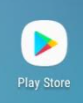
2. Click the three little lines on the left-hand corner
![]()
3. Click "My apps & games"
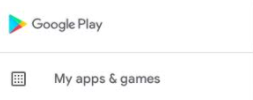
4. Find the "Update" on the right-hand side that correlates to the "Learning Genie for Educator" app
![]()
5. By clicking on the text "Learning Genie for Educator," you can see the details about the app.
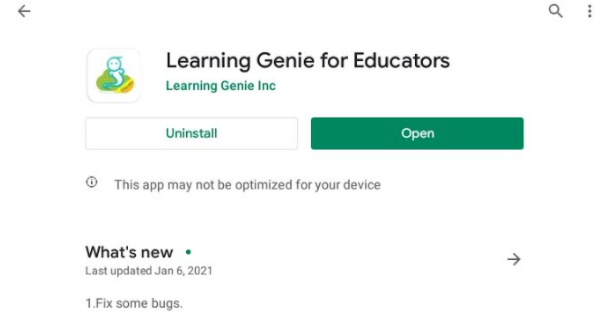
Side note: You will be able to see the version of the app under "What's new"
6. When the update is complete, click the green "Open"
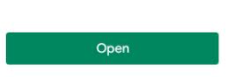
Here is a step by step guide on how to update on an iOS device:
1. Locate your "App store"
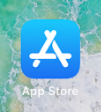
2. Search for "Learning Genie" in the search bar

3. Click on "UPDATE"
![]()
4. Find the "Update" on the right-hand side that correlates to the "Learning Genie for Educator" app
![]()
5. By clicking on the text "Learning Genie for Educator," you can see the details about the app.
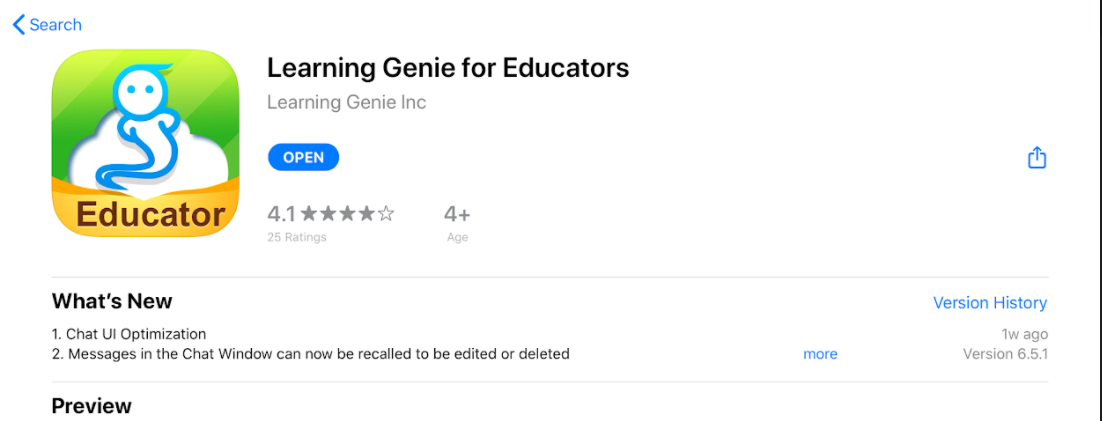
Side note: You will be able to see the version of the app under "What's new"
6. When the update is complete, click the blue "OPEN"

To have your app auto-update, please check out our step by step PDF below.
Need Help?
If you run into issues or have questions, the Learning Genie Support Team is here for you!
Email: help@learning-genie.com
Phone: 760-576-4822
-2.png?width=100&height=100&name=Learning%20Genie%20Logo%20(400%20x%20400)-2.png)