How to Find or Generate the QR Code for Attendance
About the Attendance QR Code
The Attendance QR Code allows parents or guardians to digitally check children in and out of the classroom using the Learning Genie app. Each classroom has its own unique code that can be printed or displayed for easy scanning.
Notes:
- A single QR code is generated for the entire site, not individually for each classroom. All classrooms under the same site will use the same attendance QR code.
- Only admins can access and generate the attendance QR code.
Steps to Find/Generate the Attendance QR Code
-
Log in to your Learning Genie account.
-
Navigate to the Admin Settings, then Agency Management > Manage Sites.
-
Select the site for which the classroom you want to access the QR code is under.
-
Click the QR logo to generate or view the QR code.
-
Download or print the QR code to display in your classroom.
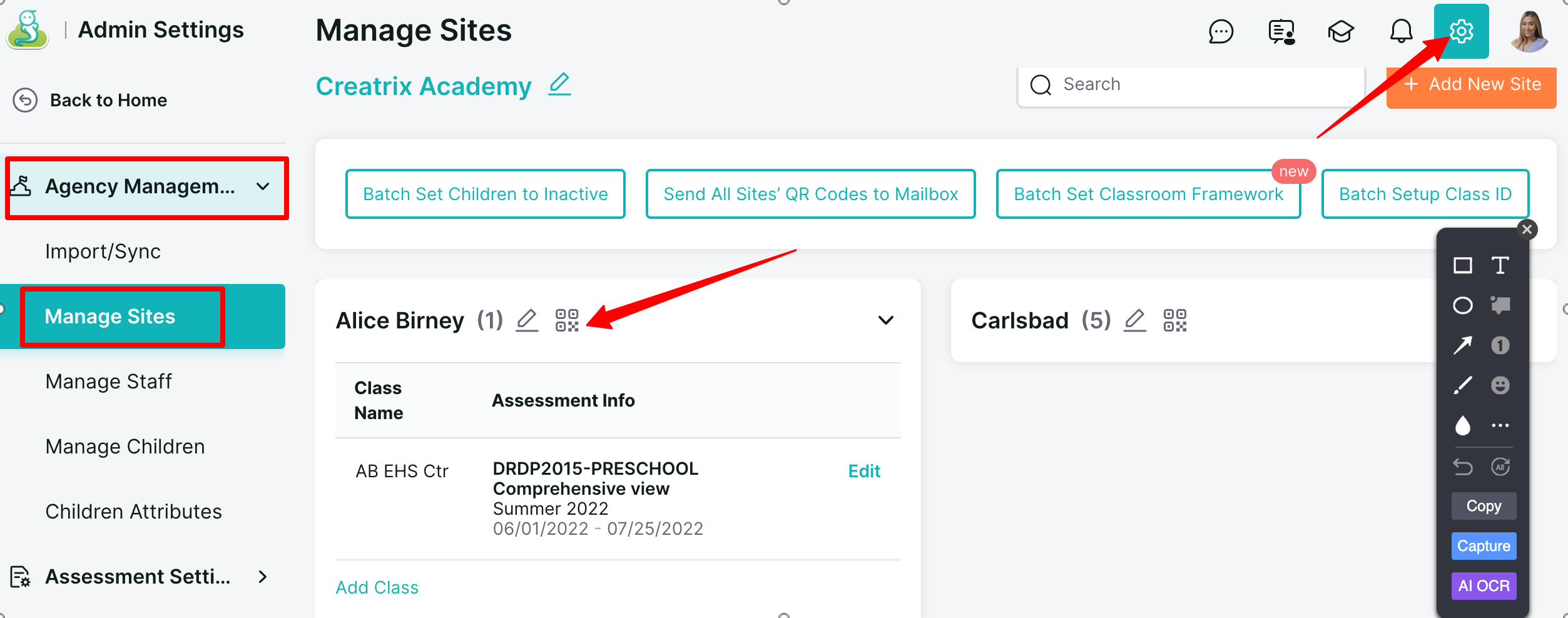
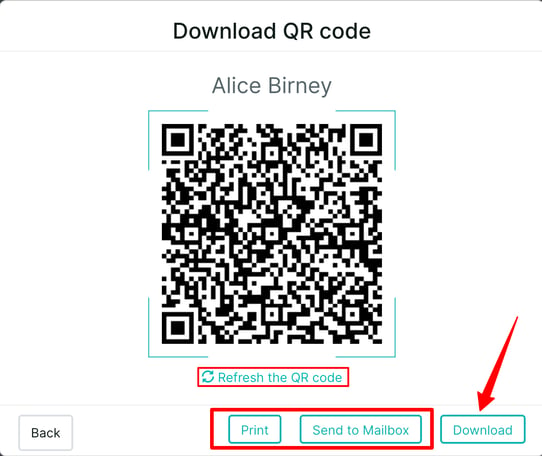
Tips:
-
Display the QR code at the classroom entrance for easy access.
-
Replace the printed QR code if it becomes damaged or difficult to scan.
-
Ensure parents have the latest version of the Learning Genie app to scan successfully.
⚠️ Important Warning:
If you generate a new QR code, the previous one will be deactivated immediately. Anyone attempting to scan the old code will receive an error and will not be able to check children in or out until they use the new code.
-
Only generate a new QR code if the current one is lost, damaged, or compromised.
-
Always update and reprint any posted copies when you create a new code.
-2.png?width=100&height=100&name=Learning%20Genie%20Logo%20(400%20x%20400)-2.png)