How to Create In-Kind Assignments on the iPad App
You can send In-Kind assignments to families and track the completion progress now. Here is how.
- To access the In-Kind activities, log into your Learning Genie App, and click on a classroom.
- Then, select the “In-Kind” option on the left-hand side.
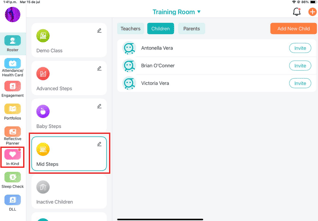
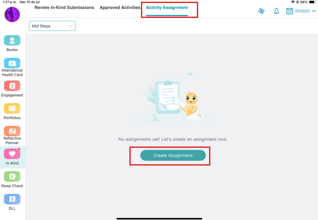
Note: if you already have some assignments for this month, please click the “+” icon to create a new assignment.
- Select the At-home activities that you are going to include in this assignment.
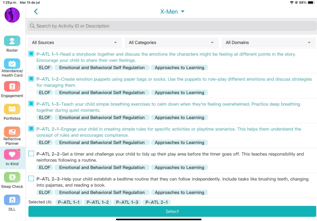
- Then, select the type of this assignment (it can be a weekly, monthly, or custom assignment) and the assignment period.

- Click the “Select Sites and Classes” button to include the children that you want to send.

- At last, click the “Submit” button to send this assignment to families to complete.

Note: You can also add some comments/instructions, images, and attachments if you want to explain this assignment in more detail.
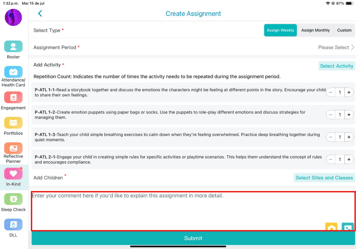
-2.png?width=100&height=100&name=Learning%20Genie%20Logo%20(400%20x%20400)-2.png)