How do I update my password?
Hi there,
You can update your password on the app or on the web. Must be at least 8 characters and less than 20 characters long, including one letter, and one number.
Here's how: (iOS/Android)
1. Log in to the Learning Genie app
2. Select three lines in the upper left corner and a sidebar will appear
3. Select your name in the blue area
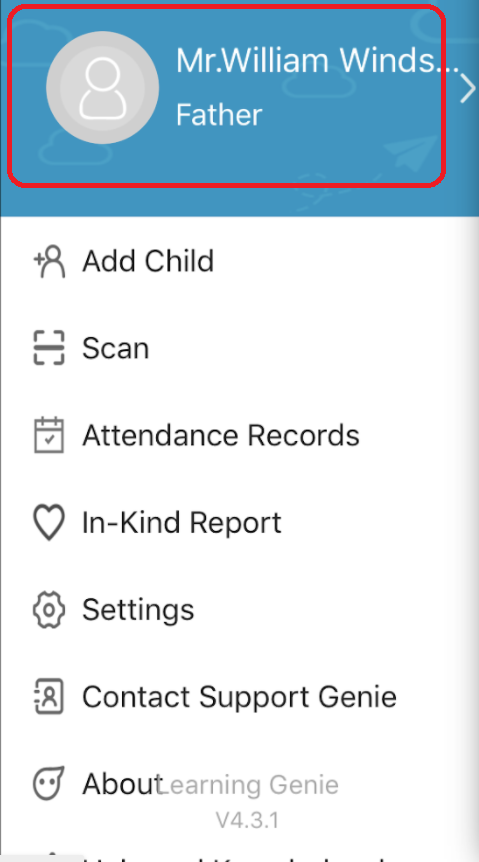
4. Select "Change Password"
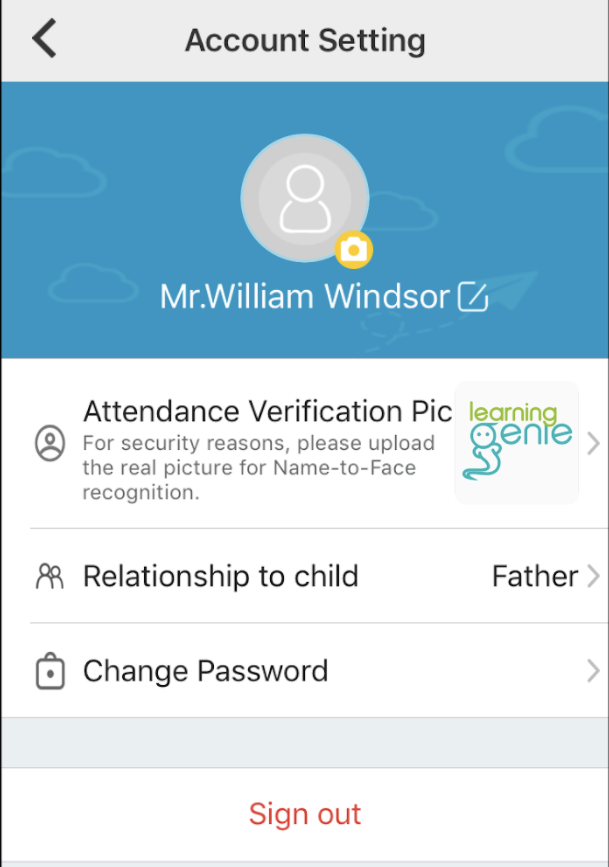
5. Type in the current password once and the new password twice.
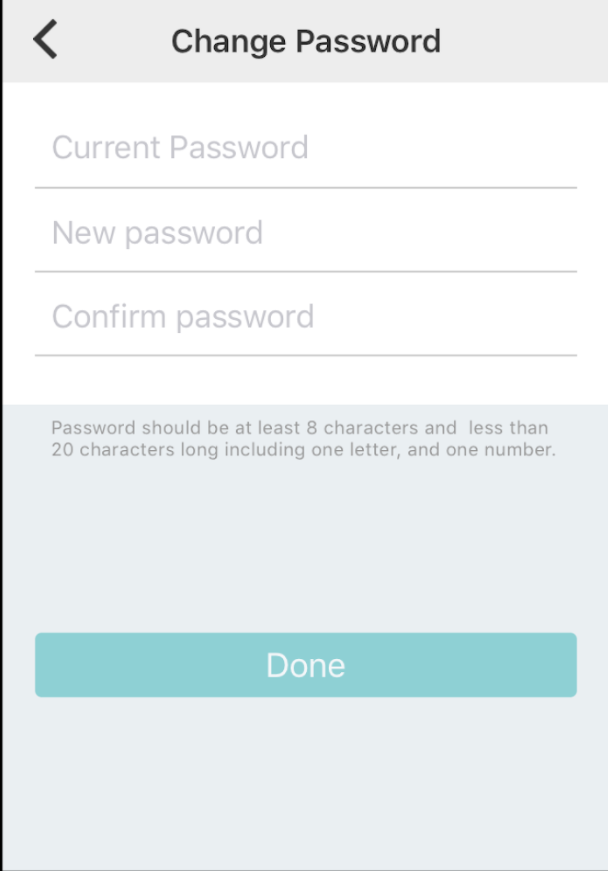
Note: you will be logged out automatically.
6. Relog in using the new password
Here's how: (iPad)
1. Log-in to Learning Genie app
2. Select the settings wheel icon in the upper right corner
3. Select "Change password"
4. Type in the current password once and the new password twice
Note: you will be logged out automatically.
5. Log back in using the new password.
Here's how: (web)
1. Log in to the Learning web portal
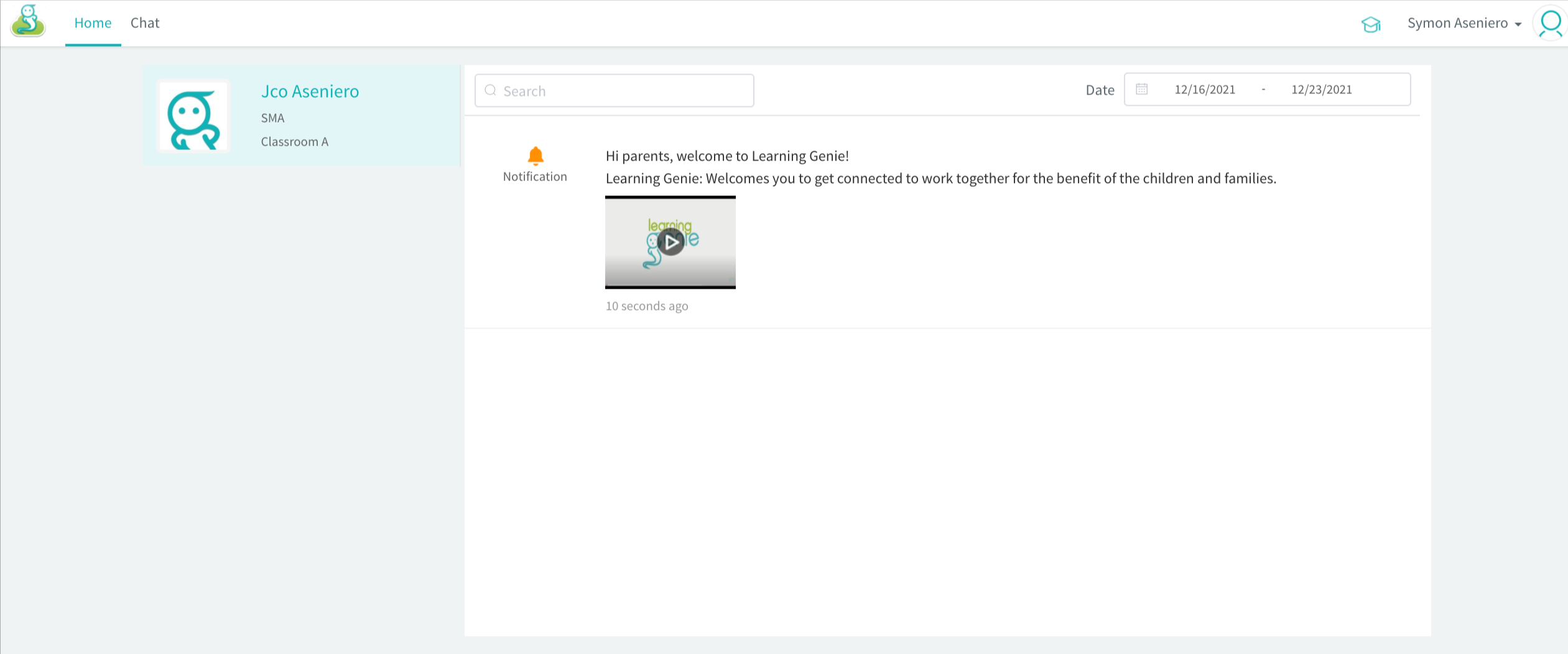
2. Select your name in the upper right corner
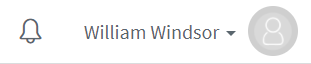
3. Select "My Profile"
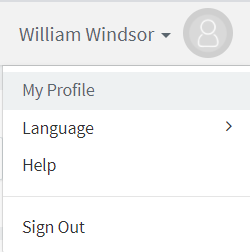
4. Scroll down to the section titled "Change Password".
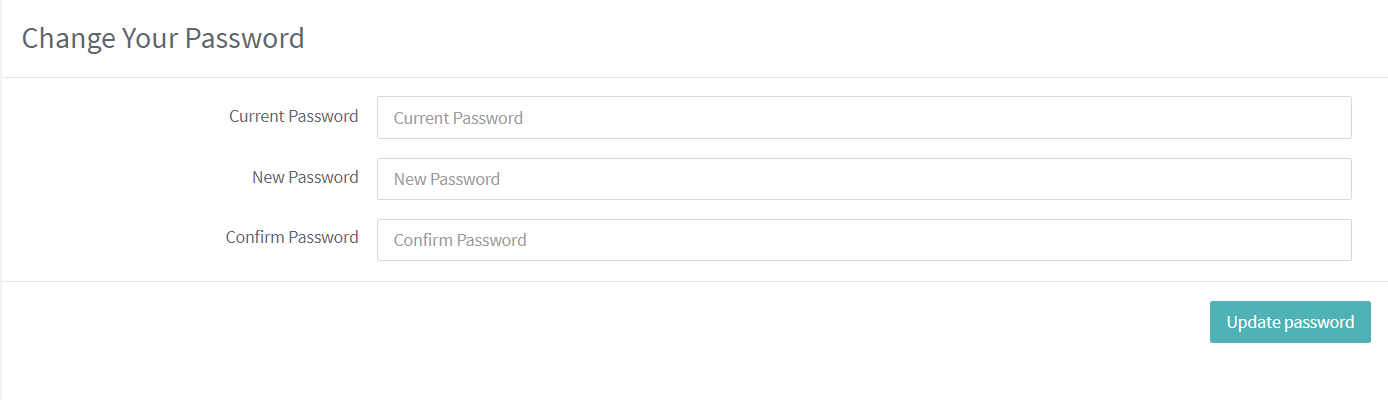
5. Enter current password once and new password twice
note: you will be logged out automatically
6. Re-login using new password
Need Help?
If you run into issues or have questions, the Learning Genie Support Team is here for you!
Email: help@learning-genie.com
Phone: 760-576-4822
-2.png?width=100&height=100&name=Learning%20Genie%20Logo%20(400%20x%20400)-2.png)